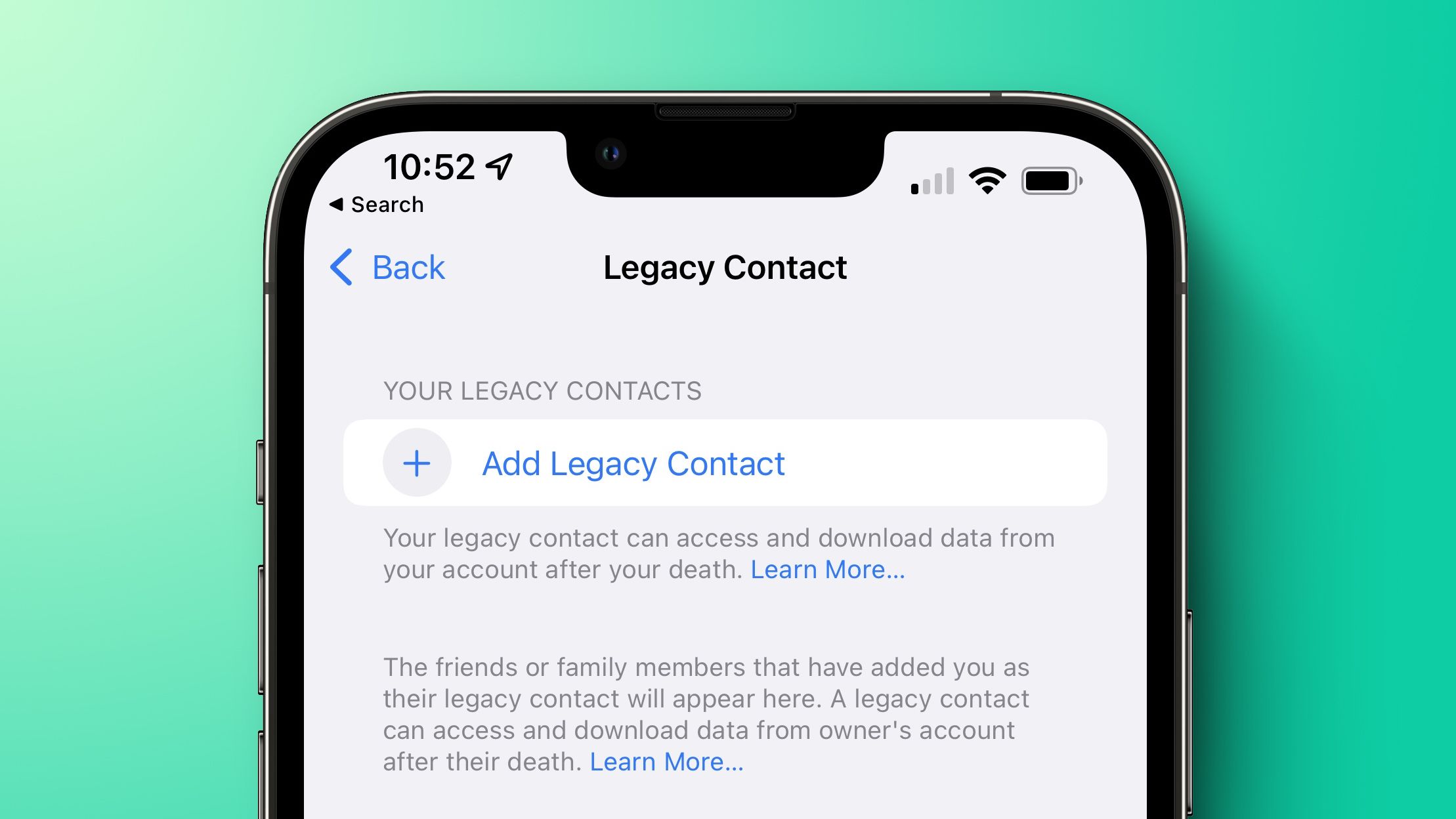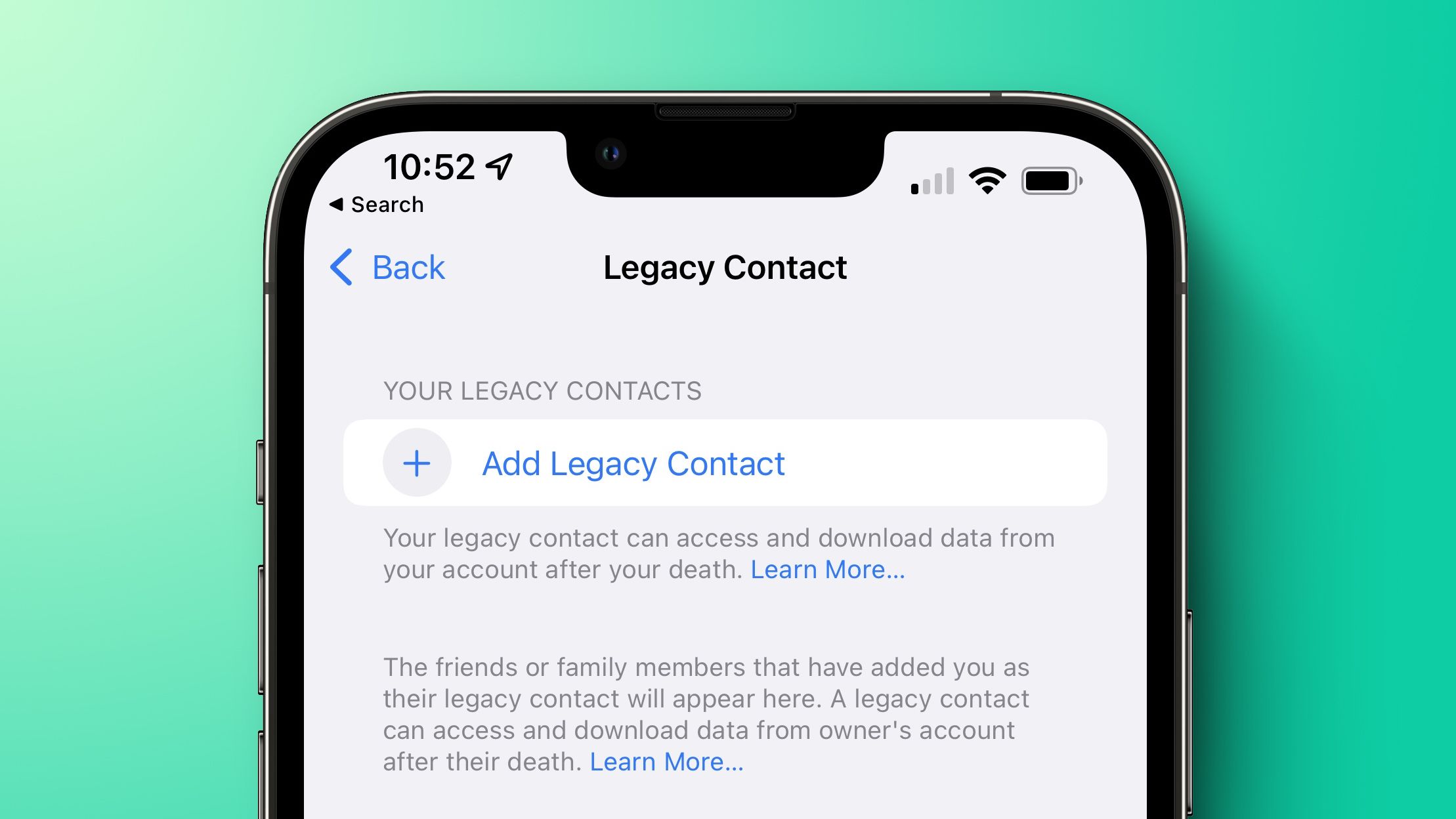
Apple's iOS 15.2 has a Legacy Contact feature that makes it easier for loved ones to access your personal information in the event you die. To unlock your device, a person designated as your Legacy Contact receives a code and a death certificate.
You will give your Legacy Contact access to your Messages and photos as well as your notes and other sensitive data. They can also remove Activation Lock from devices. This is an opt-in feature that should only be used by your most trusted contacts. This guide will show you how to enable Legacy Contacts. It also explains how to access the data after a death.
iOS 15.2 is currently available in beta, but will be released to the general public later in the fall.
It is easy to add a Legacy Contact. However, both parties involved need to be using iOS 15.2 or higher.
Open the Settings app. To access your Apple ID settings, tap on your profile picture. Tap on Password & Security. Tap on Legacy Contact. Tap on Add Legacy Contact. Tap on Add Legacy Contact in the pop-up screen. You can authenticate using Face ID, Touch ID or a password. If you enable Family Sharing, Apple will suggest family members. To select a family member, tap on their name or choose "Choose Someone Else". Tap Next once you have selected a person. Tap Next to see the screen explaining how Legacy Contact works. Select how you want to share your Access Key. You have two options: you can either send an iMessage with your Access Key to a contact or print a copy. After you have sent a message to the contact or printed the Legacy Contact information, they are officially designated as the person who can access your data. If you wish to create another Legacy Contact, repeat the process. Multiple Legacy Contacts are possible.
Apple will review all legacy contact requests before granting access to data. This is for security reasons. Your Legacy Contact will need to have access to your birth date, your death certificate, as well as the access key you created.
You will be [person's legacy contact] and you can access the data in [person's] account and remove the activation lock on their devices upon their death.
The access key can be printed or sent via iMessage. It must be kept in a safe place by the contact you have chosen. Apple provides a long, multi-digit key with a mixture of numbers and letters as well as a QR code that is easy to scan. Apple gives the following information to your contact.
Your device's settings must accurately set your birth date, as it is used to authenticate your identity. To verify it is set, open the Settings app and tap on your profile picture. Next, select "Name, Phone Numbers and Email", then add or update it by tapping on "Birthday".
Your Legacy Contact will need the access key they received when they were established as contacts and a copy your death certificate.
Apple instructs your Legacy Contact to visit digital-legacy.apple.com to begin the authentication process. The Legacy Contact must sign in using their Apple ID to provide Apple with the required information.
Access keys are required to gain access to your data. Your family can remove Activation Lock from devices if an access key is not available. However, you will need to first delete your account and data. This process will require a death certificate.
Apple has established a Digital Legacy process, which requires a waiting period before an application can be approved. Status updates are also available on the Digital Legacy site.
The following data will be available to your Legacy Contact.
Photos
Messages
Notes
Files
Apps downloaded and the data associated with them
Contacts
Calendar Events
Device Backups
Passwords and logins to iCloud Keychain will not be available.
Apple says that your Legacy Contact can access your data via iCloud.com or download a copy at privacy.apple.com. You can also view data directly from an Apple device.
Any Legacy Contact you have created can be removed at any time. This will also allow you to revoke your access to your data. Here's how:
Open the Settings app. To access your Apple ID settings, tap on your profile photo. Tap on Password & Security. Tap on Legacy Contact. Tap on the name to delete access. Select "Remove Contact". Select Remove Contact at the warning message that appears telling you that the person will not be able access your data after you die.
The person who provided the access key will be removed. You will not be able to access your data after you die.
Feedback
Do you have questions or feedback about Legacy Contact? Send us an email.