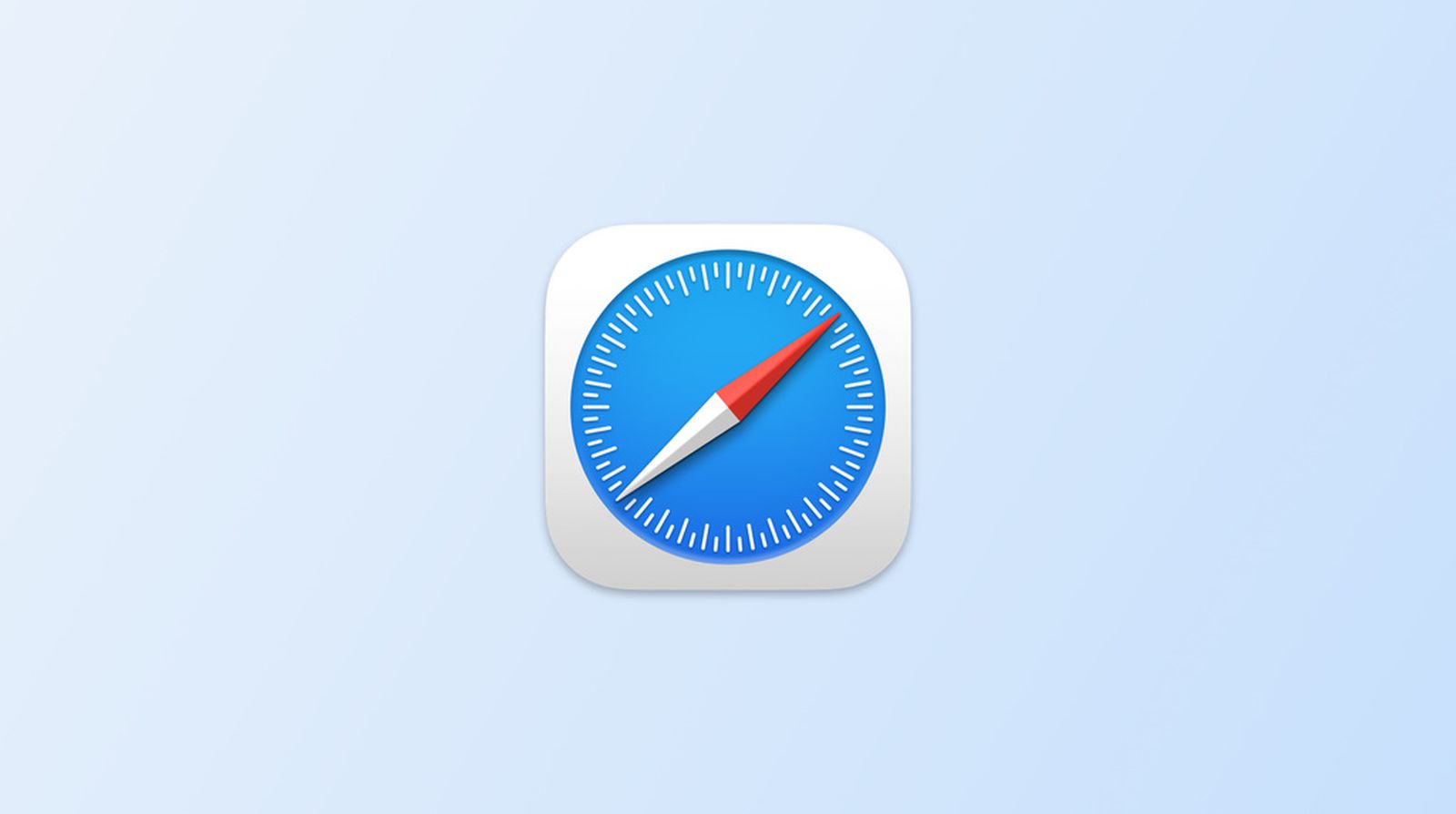
Safari 15 for macOS Big Sur or macOS Catalina now supports several features that will be available in the macOS Monterey update. This includes some design changes that have not been widely welcomed. Apple has made some changes to Safari 15 for macOS Big Sur and macOS Catalina optional, including the ability to disable tabbar coloring.
Tab bar coloring on (left) versus coloring off (right) in dark mode
Tab bar coloring or website tinting is when the color of Safari's interface changes in the area around tabs, bookmarks and navigation buttons to match the site's color.
Tinting allows the browser interface to blend into the background, creating a more immersive experience. The effect can look a little sloppy if there are multiple windows on your desktop. Apple included an option to turn it off.
Start Safari and then choose Safari -> Preferences... in the menu bar.
Select the Tabs panel. Uncheck the box next To show color in tab bar
You can also find the same option under Settings -> Safari if you are using Safari in iOS 15. Turn off Allow Website Tinting in the tab "Tabs". This option on iPadOS 15 is called Show Color In Tab Bar. It's the same as Safari 15 for macOS.
Apple had previously included an accessibility setting called "Show Color In Tab Bar", which was similar to the "Allow Website Tinting". Apple has made this option more prominent to indicate that users are more likely to be against tinting than they previously believed.