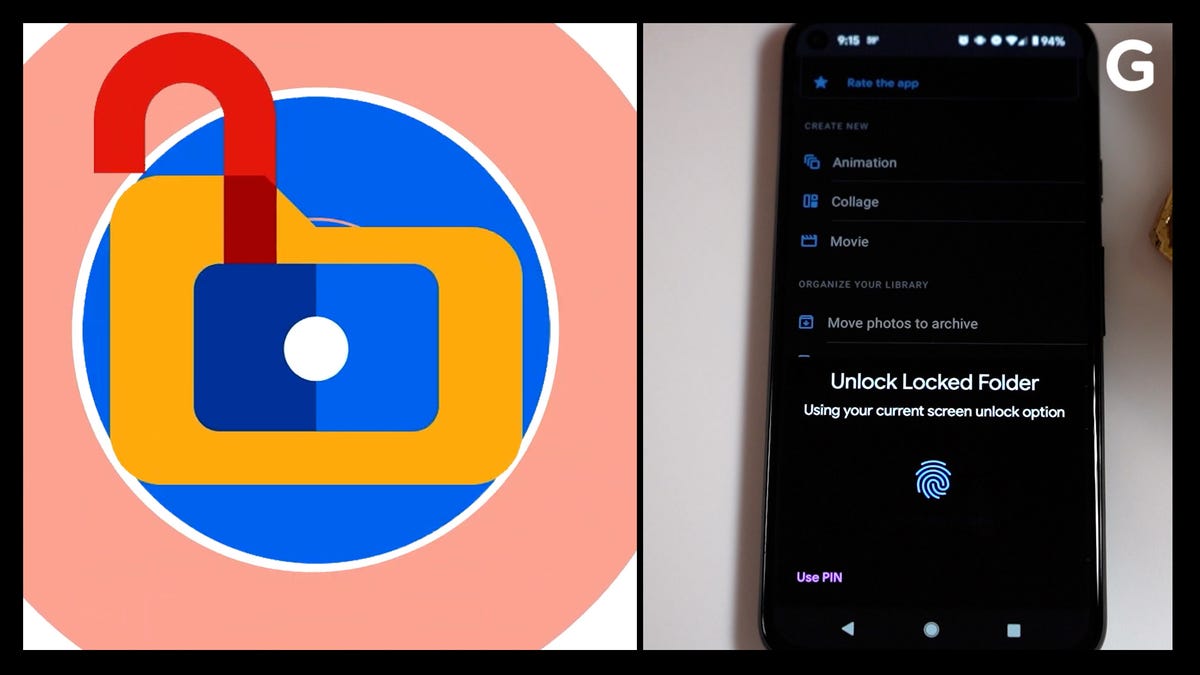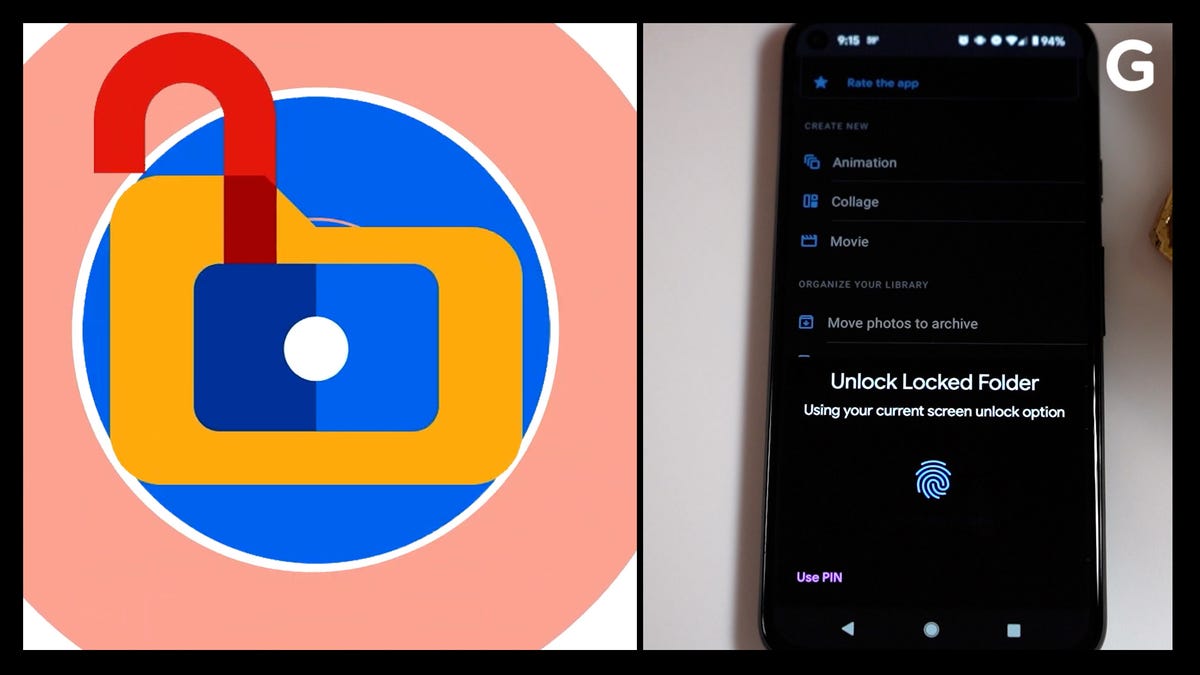
Google has just released a new feature for Google Photos that allows you to hide sensitive images from prying eyes.The new Locked Folder is available first for Pixel devices, and later to other Android devices this year. It lets you store photos you don't want anyone to see. Your device screen lock password protects the photos and prevents them from being visible in your Photos grid, memories or accessible to any other apps with access to your camera roll.AdvertisementHere's how to set the Google Photos Lock Folder up on a Pixel.Open Google Photos. Tap Library, Utilities, and Locked Folder.Tap Locked Folder. Next, you can lock your device using either your fingerprint (or your PIN). You will need to create a passcode if you don't already have one.AdvertisementYou can save your photos to a locked folder on Pixel phones. Open Camera, tap on Photo Gallery, and then click on Locked Folder. All photos taken by you will be saved to Locked Folder if you have it turned on.Select the photos that you wish to save to the Locked Folder. Tap the More icon in the top right and choose Move to Locked folder. Next, tap Move. Keep in mind that photos stored in the cloud will be deleted. The Locked Folder protects your sensitive photos from prying eyes.Google Photos for iOS may not include the feature, but Apple offers its own method to hide photos using a Hidden Folder.Although the downside to this is that photos in the Locked Folder can't be backed up, it may be worth the tradeoff.